Step by Step of Adding
a Node to the 11g R1 RAC cluster on Linux:
By Bhavin Hingu
This document explains the step by step process of adding
a Node to the 11g R1 RAC Cluster. In this process, I am going to add a single
node (node2-pub) to single node RAC cluster online without affecting the
availability of the Existing RAC Database.
Existing RAC Setup:
Node 1:
Public: node1-pub
Private:
node1-prv
Virtual:
node1-vip
ORACLE_HOMES
(Local on Each Node):
CRS_HOME:
/u01/app/crs
DB_HOME: /u01/app/oracle/product/11g/db_2
ASM_HOME:
/u01/app/asm/product/11gr1
Database /
ASM:
DB Name:
test
DB
Instances: test1 on node1-pub
ASM Instances: +ASM1 on node1-pub.
New Node:
Public: node2-pub (192.168.10.22)
Private:
node2-prv (192.168.0.22)
Virtual:
node2-vip (192.168.10.222)
Nas
Network: node2-nas (192.168.1.22)
Assumptions:
·
MAXINSTANCES in
current controlfile is set to atleast 2.
·
New node is physically
connected to the Cluster.
·
Same Linux OS
version as node 1 is installed on the new node.
Tasks List (to be
executed in Order):
Provision the New Node (node2-pub) same way as
existing Node (node1-pub)
Install 11g R1 RAC for ASM_HOME on node2-pub
Add
listeners on node2-pub
Install 11g
R1 RAC for ORACLE_HOME on node2-pub
Add ASM
Instance +ASM2 on node2pub manually
Add DB
Instance test2 on node2-pub manually.
Provision the New Node (node2-pub):
Packages:
Oracle 11g
R1 on CentOS EL 4 Update 5 requires below extra packages to be installed with
the version same or higher than listed below.
binutils-2.15.92.0.2-18
compat-libstdc++-33.2.3-47.3
elfutils-libelf-0.97-5
elfutils-libelf-devel-0.97.5
glibc-2.3.9.4-2.19
glibc-common-2.3.9.4-2.19
glibc-devel-2.3.9.4-2.19
gcc-3.4.5-2
gcc-c++-3.4.5-2
libaio-devel-0.3.105-2
libaio-0.3.105-2
libgcc-3.4.5
libstdc++-3.4.5-2
libstdc++-devel-3.4.5-2
make-3.80-5
sysstat-5.0.5
unixODBC-2.2.11
unixODBC-devel-2.2.11
iscsi-initiator-utils-4.0.3.0-5
Configuring
Public and Private Networks:
Each New
node in the cluster must have 3 network adapter (eth0, eth1and eth2) one for
the public, second one for the private network interface (inter-node
communication, interconnect) and third one for the Network Storage System
(Private).
Follow the
below steps to configure these networks:
(1)
Keep the hostname same
way as existing node using below command:
hostname node2-pub.hingu.net
(2)
Edit the /etc/hosts
file as shown below:
# Do
not remove the following line, or various programs
# that
requires network functionality will fail.
127.0.0.1 localhost.localdomain
localhost
## Public Node names
192.168.10.11 node1-pub.hingu.net node1-pub
192.168.10.22 node2-pub.hingu.net node2-pub
## Private Network
(Interconnect)
192.168.0.11 node1-prv node1-prv
192.168.0.22 node2-prv node2-prv
## Private Network
(Network storage)
192.168.1.11 node1-nas node1-nas
192.168.1.22 node2-nas node2-nas
192.168.1.33 nas-server nas-server
## Virtual IPs
192.168.10.111 node1-vip.hingu.net node1-vip
192.168.10.222 node2-vip.hingu.net node2-vip
(3)
Edit the
/etc/sysconfig/network-scripts/ifcfg-eth0 as shown below:
DEVICE=eth0
BOOTPROTO=none
IPADDR=192.168.10.22
HWADDR=00:06:5B:AE:AE:7F
ONBOOT=yes
TYPE=Ethernet
(4)
Edit the
/etc/sysconfig/network-scripts/ifcfg-eth1 as shown below: -<-- For Cluster
interconnects
DEVICE=eth1
BOOTPROTO=static
HWADDR=00:13:46:6A:FC:6D
ONBOOT=yes
IPADDR=192.168.0.22
NETMASK=255.255.255.0
TYPE=Ethernet
(5)
Edit the
/etc/sysconfig/network-scripts/ifcfg-eth2 on RAC Nodes as shown below: <--
For iSCSI SAN Storage Network
DEVICE=eth2
ONBOOT=yes
BOOTPROTO=static
IPADDR=192.168.1.22
NETMASK=255.255.255.0
HWADDR=00:18:F8:0F:0D:C1
(6)
Edit the
/etc/sysconfig/network file with the below contents:
NETWORKING=yes
HOSTNAME=node2-pub.hingu.net
(7) Restart the network service:
Service network
restart
Memory
and Swap Space:
Oracle 11g R1 RAC
requires to have 1GB of RAM available on each node.
Kernel
parameters:
Oracle
recommends that you set shared memory segment attributes as well as semaphores
to the following values. If not set, database instance creation may fail. I
added the following lines to /etc/sysctl.conf file. Every OS process needs
semaphore where it waits on for the resources.
NOTE: If the current value for any parameter
is higher than the value listed in this table, then do not change the value of
that parameter.
Below commands
gets us the value of the current kernel parameters set in the system.
/sbin/sysctl -a |
grep sem --
for semmsl, semmns, semopm, semmni
/sbin/sysctl -a |
grep shm -- for shmall, shmmax,
shmmni
/sbin/sysctl -a |
grep file-max
/sbin/sysctl -a |
grep ip_local_port_range
/sbin/sysctl -a |
grep rmem_default
Please
add/change the appropriate variables value in the /etc/sysctl.conf file as
shown below.
#
Kernel sysctl configuration file for Red Hat Linux
#
# For
binary values, 0 is disabled, 1 is enabled.
See sysctl(8) and
# sysctl.conf(5)
for more details.
# Controls IP packet
forwarding
net.ipv4.ip_forward =
0
# Controls source
route verification
net.ipv4.conf.default.rp_filter
= 1
# Do
not accept source routing
net.ipv4.conf.default.accept_source_route
= 0
# Controls the System
Request debugging functionality of the kernel
kernel.sysrq = 0
# Controls whether
core dumps will append the PID to the core filename.
#
Useful for debugging multi-threaded applications.
kernel.core_uses_pid
= 1
# Extra parameters For 11g RAC installation
kernel.shmmax =
2147483648
kernel.shmmni = 4096
kernel.shmall =
2097152
kernel.sem = 250
32000 100 128
fs.file-max
= 6553600
net.ipv4.ip_local_port_range
= 1024 65000
net.core.rmem_default
= 4194304
net.core.wmem_default
= 262144
net.core.wmem_max=
262144
net.core.rmem_max =
4194304
After
adding these lines to /etc/sysctl.conf, please run the below command as root to make them
enabled.
sysctl -p
Creating
oracle OS User Account:
Get the value
of user id and group id of oracle user on existing node by executing the id command and provide
the same IDs to the below set of command to create oracle user and groups on
new node.
groupadd
-g 900 dba
groupadd
-g 901 oinstall
useradd
-u 900 -g oinstall -G dba oracle
passwd
oracle
id
oracle
Creating
Oracle Software Directories:
Create the
similar directories with ownership and permissions for all the ORACLE_HOMEs on
the new node as existing node.
mkdir
-p /u01/app/crs
mkdir
-p /u01/app/asm
mkdir
-p /u01/app/oracle
mkdir
-p /u02/ocfs2
chown
-R oracle:oinstall /u01
chown
-R oracle:oinstall /u02
chmod
-R 775 /u01/app/oracle
chmod
-R 775 /u01
Setting
Shell Limits for the Oracle User:
Add the following lines to the
/etc/security/limits.conf file:
oracle
soft nproc 2047
oracle
hard nproc 16384
oracle
soft nofile 1024
oracle
hard nofile 65536
Add or edit the following line
in the /etc/pam.d/login file, if it does not already exist:
session
required /lib/security/pam_limits.so
For the Bourne, Bash, or Korn
shell, add the following lines to the /etc/profile:
if
[ $USER = "oracle" ]; then
if
[ $SHELL = "/bin/ksh" ]; then
ulimit
-p 16384
ulimit
-n 65536
else
ulimit
-u 16384 -n 65536
fi
fi
For the C shell (csh or tcsh),
add the following lines to the /etc/csh.login.
if
( $USER == "oracle" ) then
limit
maxproc 16384
limit
descriptors 65536
endif
Enable
SSH oracle user Equivalency on Both the Cluster Nodes:
On New
Node:
su
- oracle
mkdir
~/.ssh
chmod
700 ~/.ssh
Generate the RSA and DSA keys:
/usr/bin/ssh-keygen
-t rsa
/usr/bin/ssh-keygen
-t dsa
On node1:
cd
~/.ssh
scp
config node2-pub:.ssh
scp authorized_keys node2:.ssh/
On node2:
(a) Add the
Keys generated above to the Authorized_keys file.
cd ~/.ssh
cat id_rsa.pub >> authorized_keys
cat id_dsa.pub >> authorized_keys
(b) Send this file
to node1.
scp authorized_keys node1-pub:.ssh/
chmod 600 authorized_keys
On both the Nodes:
chmod 600 ~/.ssh/authorized_keys
ssh node1-pub date
ssh node2-pub date
ssh node1.hingu.net date
ssh node2.hingu.net date
ssh node3.hingu.net date
ssh node1-prv date
ssh node2-prv date
Entered
'yes' and continued when prompted
If you get then below error
message when try to connect to remote node, please make sure that the firewall
is disabled on the remote node.
[root@node2-pub
root]# telnet node1-prv
Trying
192.168.203.1...
telnet:
Unable to connect to remote host: No route to host
Configuring
System for Shared Disk Storage Device (iSCSI based IP SAN):
SAN side (Openfiler):
·
Add new node
node2-pub to their client list.
·
Allow shared access
to all the volumes that node1-pub has access on and are used for this RAC
setup.
Client Side
(node2-pub):
(1)
Make sure that
SELinux and firewall has been disabled on all the RAC nodes. If not, then
disable by "Administration Sections" --> "system
settings" -> "security Level"
(2)
Start the iscsi
service.
service
iscsi start
(3)
Edit the
/etc/iscsi.conf and assign the address of the iscsi target to the below
parameter:
DiscoveryAddress=192.168.1.33
# <-- This is the address of the nas-server
(4)
Reboot the new node
and run iscsi-ls command to see if
the luns are discovered.
[root@node2-pub
rpms]# iscsi-ls
*******************************************************************************
SFNet
iSCSI Driver Version ...4:0.1.11-4(15-Jan-2007)
*******************************************************************************
TARGET
NAME : iqn.2006-01.com.openfiler:rac11g.ocfs-dsk
TARGET
ALIAS :
HOST
ID : 0
BUS
ID : 0
TARGET
ID : 0
TARGET
ADDRESS : 192.168.1.33:3260,1
SESSION
STATUS : ESTABLISHED AT Sun Sep 2 18:49:57 CDT 2007
SESSION
ID : ISID 00023d000001 TSIH
1200
*******************************************************************************
TARGET
NAME :
iqn.2006-01.com.openfiler:rac11g.asm-dsk4
TARGET
ALIAS :
HOST
ID : 1
BUS
ID : 0
TARGET
ID : 0
TARGET
ADDRESS : 192.168.1.33:3260,1
SESSION
STATUS : ESTABLISHED AT Sun Sep 2 18:49:57 CDT
2007
SESSION
ID : ISID 00023d000001 TSIH
1000
*******************************************************************************
TARGET
NAME :
iqn.2006-01.com.openfiler:rac11g.asm-dsk3
TARGET
ALIAS :
HOST
ID : 2
BUS
ID : 0
TARGET
ID : 0
TARGET
ADDRESS : 192.168.1.33:3260,1
SESSION
STATUS : ESTABLISHED AT Sun Sep 2 18:49:57 CDT
2007
SESSION
ID : ISID 00023d000001 TSIH
1100
*******************************************************************************
TARGET
NAME :
iqn.2006-01.com.openfiler:rac11g.asm-dsk2
TARGET
ALIAS :
HOST
ID : 3
BUS
ID : 0
TARGET
ID : 0
TARGET
ADDRESS : 192.168.1.33:3260,1
SESSION
STATUS : ESTABLISHED AT Sun Sep 2 18:49:57 CDT 2007
SESSION
ID : ISID 00023d000001 TSIH
1300
*******************************************************************************
TARGET
NAME :
iqn.2006-01.com.openfiler:rac11g.asm-dsk1
TARGET
ALIAS :
HOST
ID : 4
BUS
ID : 0
TARGET
ID : 0
TARGET
ADDRESS : 192.168.1.33:3260,1
SESSION
STATUS : ESTABLISHED AT Sun Sep 2 18:49:58 CDT
2007
SESSION
ID : ISID 00023d000001 TSIH
1400
*******************************************************************************
[root@node2-pub
rpms]#
(5)
Map the Volumes on
the iscsi-target (nas-server) to the Disks discovered on the local RAC nodes.
|
Host ID |
Target ID |
Discovered as |
|
0 |
iqn.2006-01.com.openfiler:rac11g.ocfs-dsk |
|
|
1 |
iqn.2006-01.com.openfiler:rac11g.asm-dsk4 |
|
|
2 |
iqn.2006-01.com.openfiler:rac11g.asm-dsk3 |
|
|
3 |
iqn.2006-01.com.openfiler:rac11g.asm-dsk2 |
|
|
4 |
iqn.2006-01.com.openfiler:rac11g.asm-dsk1 |
|
Now, run the below command to find out the
"Attached" devices to the Host IDs. The scsi
Id in this output maps to the Host ID on the "iscsi-ls" output.
[root@node2-pub
rpms]# dmesg | grep Attached
Attached scsi disk sda at scsi0, channel 0, id 0, lun 0
Attached scsi disk sdb at scsi1, channel 0, id 0, lun 0
Attached scsi disk sdc at scsi2, channel 0, id 0, lun 0
Attached scsi disk sdd at scsi3, channel 0, id 0, lun 0
Attached scsi disk sde at scsi4, channel 0, id 0, lun 0
In first
line, scsi0 (Host Id 0) has device "sda" attached to it. So, By filling the above table with this information gives the
mapping of discovered Disks at client to its actual Volumes on the
iscsi-target.
|
Host ID |
Target ID |
Discovered as |
|
0 |
iqn.2006-01.com.openfiler:rac11g.ocfs-dsk |
sda |
|
1 |
iqn.2006-01.com.openfiler:rac11g.asm-dsk4 |
sdb |
|
2 |
iqn.2006-01.com.openfiler:rac11g.asm-dsk3 |
sdc |
|
3 |
iqn.2006-01.com.openfiler:rac11g.asm-dsk2 |
sdd |
|
4 |
iqn.2006-01.com.openfiler:rac11g.asm-dsk1 |
sde |
No need
to partition the Shared Disks on new Node. After successful discovery of the
Shared Volumes, as shown above, all the existing partitions on these volumes
will be available on node2-pub node. Verify with fdisk –l.
Make
Device name persistent on new node (node2-pub):
(1)
Download the latest rpm of
devlabel from Dell's website:
(2)
Install it on the new node:
[root@node1-pub
Desktop]# rpm -ivh devlabel-0.48.01-1.i386.rpm
warning:
devlabel-0.48.01-1.i386.rpm: V3 DSA signature: NOKEY, key ID 23b66a9d
Preparing...
########################################### [100%]
1:devlabel
########################################### [100%]
[root@node1-pub
Desktop]#
(3) Create
the SYMLINK using the devlabel (All the RAC nodes):
(A) Get
the Host ID and the Devices attached to that ID by below command:
[root@node1-pub ~]# dmesg | grep Attached
Attached scsi disk sda at scsi5, channel 0, id 0, lun 0
Attached scsi disk sdb at scsi8, channel 0, id 0, lun 0
Attached scsi disk sdc at scsi6, channel 0, id 0, lun 0
Attached scsi disk sdd at scsi9, channel 0, id 0, lun 0
Attached scsi disk sde at scsi7, channel 0, id 0, lun 0
(B) Get
the Target Name associated to each Host ID by using iscsi-ls command:
(C)
Create SYMLINK using below
command:
[root@node1-pub ~]# devlabel add -d /dev/sdc1 -s /dev/ocfs2
SYMLINK: /dev/ocfs2
-> /dev/sde1
Added /dev/ocfs2 to
/etc/sysconfig/devlabel
[root@node1-pub ~]#
[root@node1-pub ~]# devlabel add -d /dev/sde1 -s /dev/asmdsk4
SYMLINK: /dev/asmdsk4
-> /dev/sde1
Added /dev/asmdsk4 to
/etc/sysconfig/devlabel
[root@node1-pub ~]#
[root@node1-pub ~]# devlabel add -d /dev/sde1 -s /dev/asmdsk3
SYMLINK: /dev/asmdsk3
-> /dev/sde1
Added /dev/asmdsk3 to
/etc/sysconfig/devlabel
[root@node1-pub ~]#
[root@node1-pub ~]# devlabel add -d /dev/sdb1 -s /dev/asmdsk2
SYMLINK: /dev/asmdsk2
-> /dev/sdb1
[root@node1-pub ~]#
Added /dev/asmdsk2 to
/etc/sysconfig/devlabel
[root@node1-pub ~]# devlabel add -d /dev/sdd1 -s /dev/asmdsk1
SYMLINK: /dev/asmdsk1
-> /dev/sdd1
[root@node1-pub ~]#
Added /dev/asmdsk1 to
/etc/sysconfig/devlabel
[root@node1-pub ~]#
(D)
Confirm that the symlinks are
associated with the UUID of each physical device.
[root@node1-pub ~]# cat /etc/sysconfig/devlabel
# devlabel
configuration file
#
# This
file should generally not be edited by hand.
# Instead,
use the /sbin/devlabel program to make changes.
# devlabel
by Gary Lerhaupt <gary_lerhaupt@dell.com>
#
# format: <SYMLINK> <DEVICE> <UUID>
# or
format: <RAWDEVICE> <DEVICE>
<UUID>
/dev/ocfs2 /dev/sda1
S83.1:4f70656e66696c000000000005000000b92700000e000000OpenfileVirtualdisksector63-157533389
/dev/asmdsk4
/dev/sdc1
S83.1:4f70656e66696c000000000004000000a52700000e000000OpenfileVirtualdisksector63-204796619
/dev/asmdsk3
/dev/sde1
S83.1:4f70656e66696c000000000003000000912700000e000000OpenfileVirtualdisksector63-204796619
/dev/asmdsk2
/dev/sdb1
S83.1:4f70656e66696c0000000000020000007d2700000e000000OpenfileVirtualdisksector63-204796619
/dev/asmdsk1
/dev/sdd1
S83.1:4f70656e66696c000000000001000000672700000e000000OpenfileVirtualdisksector63-204796619
[root@node1-pub ~]#
(E)
Mount the ocfs2 devices under
the appropriate mount point and update the /etc/fstab (in my case it is
/u02/ocfs2):
[root@node1-pub ~]#
mount -t ocfs2 -o datavolume,nointr /dev/ocfs2
/u02/ocfs2
[root@node1-pub ~]# vi /etc/fstab
[root@node1-pub ~]# cat /etc/fstab
# This
file is edited by fstab-sync - see 'man fstab-sync' for details
/dev/VolGroup00/LogVol00
/ ext3 defaults 1 1
LABEL=/boot /boot ext3 defaults 1 2
none /dev/pts devpts gid=5,mode=620 0 0
none /dev/shm tmpfs defaults 0 0
none /proc proc defaults 0 0
none /sys sysfs defaults 0 0
/dev/VolGroup00/LogVol01
swap swap defaults 0 0
## OCFS2 mountpoint
/dev/ocfs2 /u02/ocfs2 ocfs2 _netdev,datavolume,nointr 0 0
/dev/hdc /media/cdrom auto pamconsole,exec,noauto,managed
0 0
/dev/fd0 /media/floppy auto pamconsole,exec,noauto,managed
0 0
(F) Update
the /etc/rc.local files
Copy the existing
/etc/rc.local file from node1-pub to node2-pub.
[root@node2-pub ~]# cat /etc/rc.local
The below is the sample
output of my /etc/rc.local
# Affirms the
mappings of symlinks
to storage devices.
If a
# device cannot
be found by its UUID, the existing symlink will
# be
deleted. If the device name has changed,
it will update the
# symlink. Both start and restart are synonyms for this
command.
service
iscsi restart
devlabel
reload
mount
-t ocfs2 -o datavolume,nointr /dev/ocfs2 /u02/ocfs2
Installing
and Configuring OCFS2 (Oracle Cluster File System):
Because the OCR and Voting Disk
are residing on the OCFS2 in the current setup, the OCFS2 needs to be installed
and configured on the new node as well.
The OCFS2 setup guide was
followed to install and configure the OCFS2.
Installing OCFS2 RPMs
(same as node1-pub):
·
ocfs2-2.6.9-55.0.2.EL-1.2.5-6.i686.rpm
·
ocfs2-tools-1.2.4-1.i386.rpm
·
ocfs2-tools-debuginfo-1.2.4-1.i386.rpm
·
ocfs2-tools-devel-1.2.4-1.i386.rpm
[root@node2-pub
rpms]# rpm -ivh ocfs2-2.6.9-55.0.2.EL-1.2.5-6.i686.rpm
\
> ocfs2-tools-1.2.4-1.i386.rpm \
> ocfs2console-1.2.4-1.i386.rpm \
> ocfs2-tools-debuginfo-1.2.4-1.i386.rpm \
> ocfs2-tools-devel-1.2.4-1.i386.rpm
Preparing...
########################################### [100%]
1:ocfs2-tools
########################################### [ 20%]
2:ocfs2-2.6.9-55.0.2.EL ###########################################
[ 40%]
3:ocfs2console
########################################### [ 60%]
4:ocfs2-tools-debuginfo ###########################################
[ 80%]
5:ocfs2-tools-devel ###########################################
[100%]
Configuring OCFS2:
Running ocfs2console
command line utility brings up this screen.

Click Cluster --> Configure Nodes. Add node names
for node2-pub here.
Make sure to add exact same node
name as it has been returned by the `hostname` command. The hostname for the
new node is node2-pub.hingu.net.
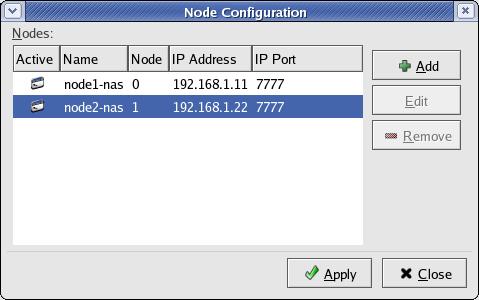
Propagate these changes to all
the nodes in the cluster as shown below.
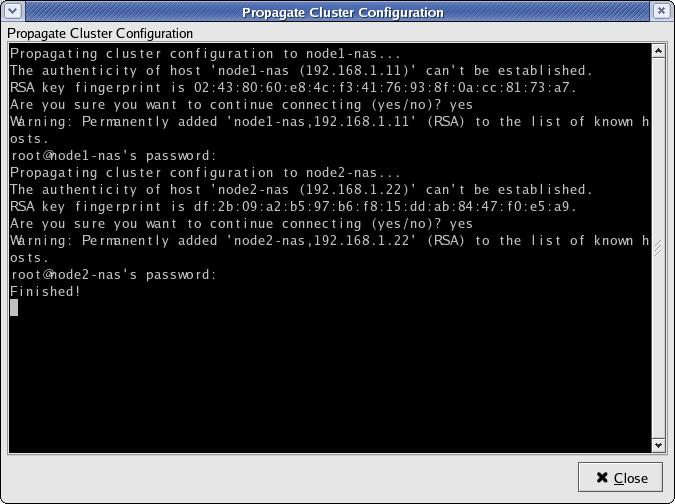
The above settings of
"Name" (node2-nas) in the ocfs2 configuration caused the below error
try to enable o2cb service.
[root@node2-pub
rpms]# /etc/init.d/o2cb enable
Writing O2CB
configuration: OK
Starting O2CB cluster
ocfs2: Failed
Cluster ocfs2 created
Node node1-nas added
Node node2-nas added
o2cb_ctl: Configuration
error discovered while populating cluster ocfs2. None of its nodes were considered local. A node is considered local when its node name
in the configuration matches this machine's host name.
Stopping O2CB cluster
ocfs2: OK
Stop o2cb service, open the /etc/ocfs2/cluster.conf
file and update the hostname value to the one that is returned by `hostname`
command. Then, start the service and load it again and this time error should
go away.
/etc/ocfs2/cluster.conf:
node:
ip_port = 7777
ip_address = 192.168.0.11
number = 0
name =
node1-pub.hingu.net
cluster =
ocfs2
node:
ip_port = 7777
ip_address = 192.168.0.22
number = 1
name =
node2-pub.hingu.net
cluster =
ocfs2
cluster:
node_count = 2
name = ocfs2
Load the o2cb and
Start configuring OCFS2.
/etc/init.d/o2cb load
/etc/init.d/o2cb
status
/etc/init.d/o2cb
configure
chkconfig
--add ocfs2
chkconfig
--add o2cb
mkdir
-p /u02/ocfs2
[root@node2-pub rpms]#
/etc/init.d/o2cb configure
Configuring
the O2CB driver.
This will configure
the on-boot properties of the O2CB driver.
The following
questions will determine whether the driver is loaded on
boot. The current values will be shown in brackets ('[]'). Hitting
<ENTER> without
typing an answer will keep that current value.
Ctrl-C
will
abort.
Load O2CB driver on
boot (y/n) [n]: y
Cluster to start on
boot (Enter "none" to clear) [ocfs2]:
Specify heartbeat
dead threshold (>=7) [7]:
Specify network idle
timeout in ms (>=5000) [10000]:
Specify network
keepalive delay in ms (>=1000) [5000]:
Specify network
reconnect delay in ms (>=2000) [2000]:
Writing O2CB
configuration: OK
Starting O2CB cluster
ocfs2: OK
Mount the filesystem:
mount
-t ocfs2 -o datavolume,nointr /dev/ocfs2 /u02/ocfs2
The below error may be
seen at this point.
mount.ocfs2:
Transport endpoint is not connected while mounting /dev/sda1 on /u02/ocfs2.
Check 'dmesg' for more information on this error.
The possible solution is
to disable the SELinux and Firewall on the new node (which has already been
disabled above)
Update the /etc/fstab:
# This
file is edited by fstab-sync - see 'man fstab-sync' for details
/dev/VolGroup00/LogVol00
/ ext3 defaults 1 1
LABEL=/boot /boot ext3 defaults 1 2
none /dev/pts devpts gid=5,mode=620 0 0
none /dev/shm tmpfs defaults 0 0
none /proc proc defaults 0 0
none /sys sysfs defaults 0 0
/dev/VolGroup00/LogVol01
swap swap defaults 0 0
## OCFS2 mountpoint
/dev/ocfs2 /u02/ocfs2 ocfs2 _netdev,datavolume,nointr 0 0
/dev/hdc /media/cdrom auto pamconsole,exec,noauto,managed
0 0
/dev/fd0 /media/floppy auto pamconsole,exec,noauto,managed
0 0
Creating
Automatic Storage Management (ASM) Disks for the Clustered Database:
Installing
ASM RPMs on new node (same as node1-pub):
oracleasm-2.6.9-55.0.2.EL-2.0.3-1.i686.rpm
oracleasmlib-2.0.2-1.i386.rpm
oracleasm-support-2.0.3-1.i386.rpm
root@node2-pub rpms]# rpm -ivh oracleasm-2.6.9-55.0.2.EL-2.0.3-1.i686.rpm \
> oracleasmlib-2.0.2-1.i386.rpm \
> oracleasm-support-2.0.3-1.i386.rpm
Preparing...
########################################### [100%]
1:oracleasm-support ########################################### [
33%]
2:oracleasm-2.6.9-55.0.2.###########################################
[ 67%]
3:oracleasmlib
########################################### [100%]
[root@node2-pub
rpms]#
Configuring
ASM on new node (same as node1-pub):
[root@node2-pub ~]#
/etc/init.d/oracleasm configure
Configuring
the Oracle ASM library driver.
This will configure
the on-boot properties of the Oracle ASM library
driver. The following questions will determine whether
the driver is
loaded
on boot and what permissions it will have.
The current values
will
be shown in brackets ('[]'). Hitting
<ENTER> without typing an
answer
will keep that current value. Ctrl-C
will abort.
Default user to own the
driver interface []: oracle
Default group to own
the driver interface []: dba
Start Oracle ASM
library driver on boot (y/n) [n]: y
Fix permissions of
Oracle ASM disks on boot (y/n) [y]:
Writing Oracle ASM
library driver configuration: [ OK ]
Creating
/dev/oracleasm mount point: [ OK
]
Loading module
"oracleasm": [ OK ]
Mounting ASMlib
driver filesystem:
[ OK ]
Scanning system for
ASM disks: [ OK
]
[root@node1-pub ~]#
Scan the ASM Disk
Device(s) that are currently being used by ASM by existing node:
[root@node2-pub ~]#
/etc/init.d/oracleasm scandisks
Scanning system for
ASM disks: [ OK ]
[root@node2-pub ~]#
/etc/init.d/oracleasm listdisks
DSK1
DSK2
DSK3
DSK4
[root@node2-pub ~]#
[root@node2-pub ~]#
/etc/init.d/oracleasm status
Checking if ASM is
loaded: [ OK ]
Checking if
/dev/oracleasm is mounted: [ OK
]
Install the CRS on the New Node (node2-pub):
Start the X terminal and Connect
to an existing Node as oracle user (node1-pub) and
execute $CRS_HOME/oui/bin/addNode.sh script.
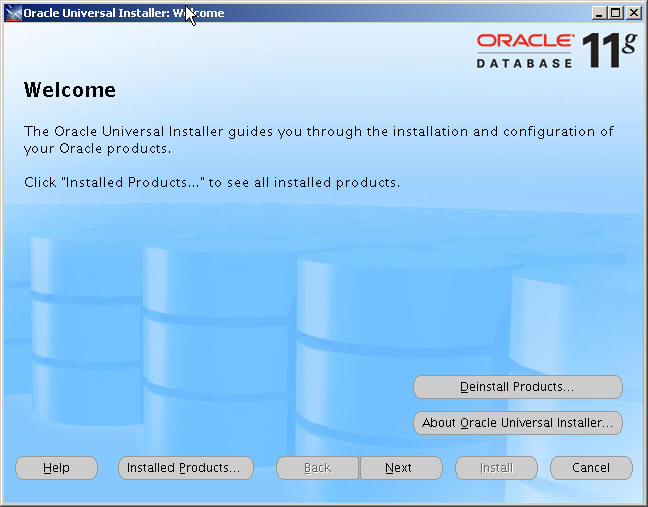

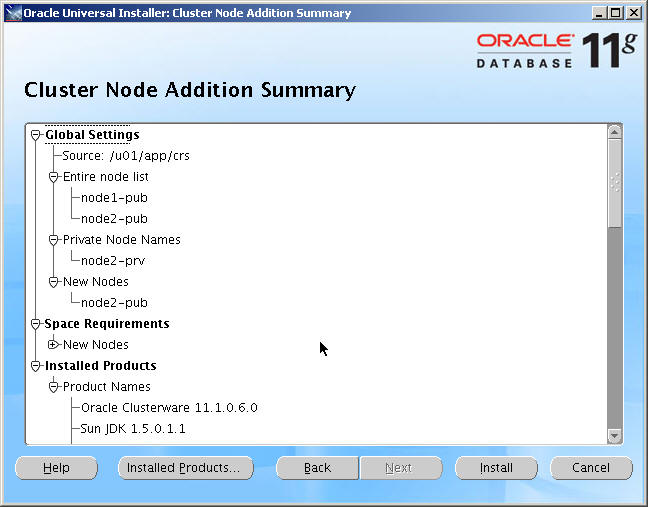
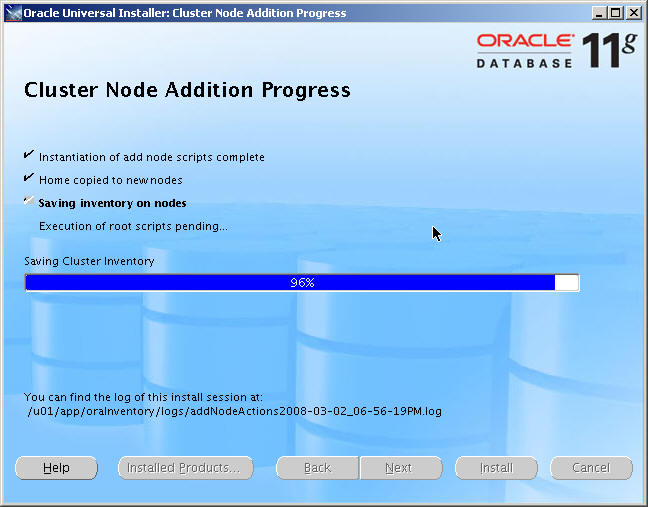
Run the mentioned script as root
on the specified nodes.
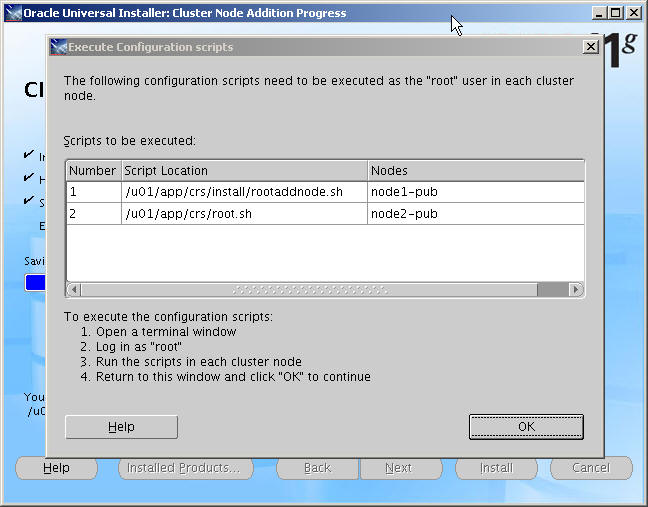
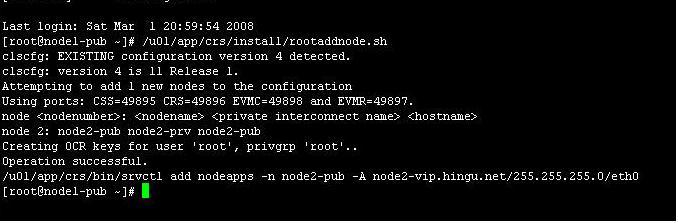
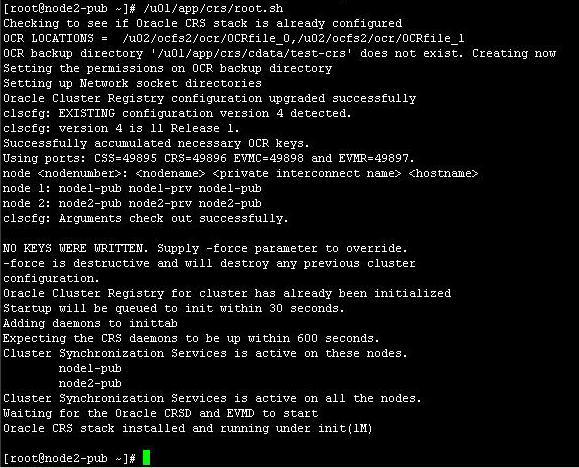
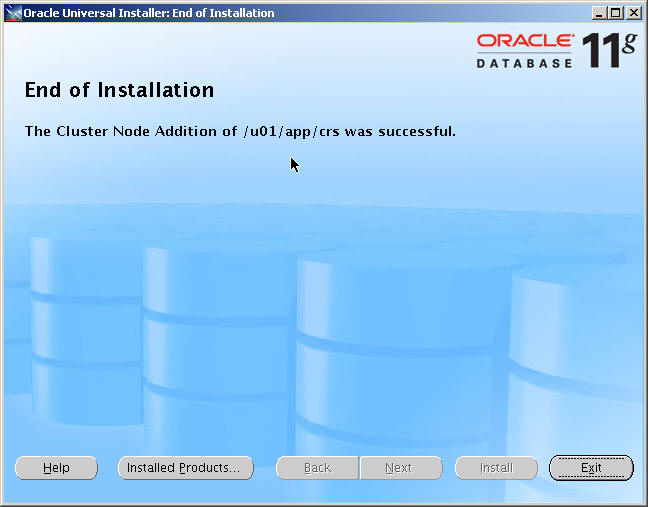
Verify the CRS as well as
nodeapps status on the new node node2-pub by running crsctl
check cluster followed by crs_stat -t
command.
Install ASM_HOME on the New Node node2-pub: